Welcome to tabletimes
Your smart timetable companion
Access to Your Timetable in "One Single Click"
Add tabletimes to your home screen and see exactly what class you have right now with just a single
tap.
No searching through schedules or opening multiple apps!
For Android Click Here
For iOS Click Here
Android Users
Step 1: Go to your timetable link
Open Chrome and enter your college-specific URL:
For example:
- geck is your college code
- csd is your department
- s6 is your semester
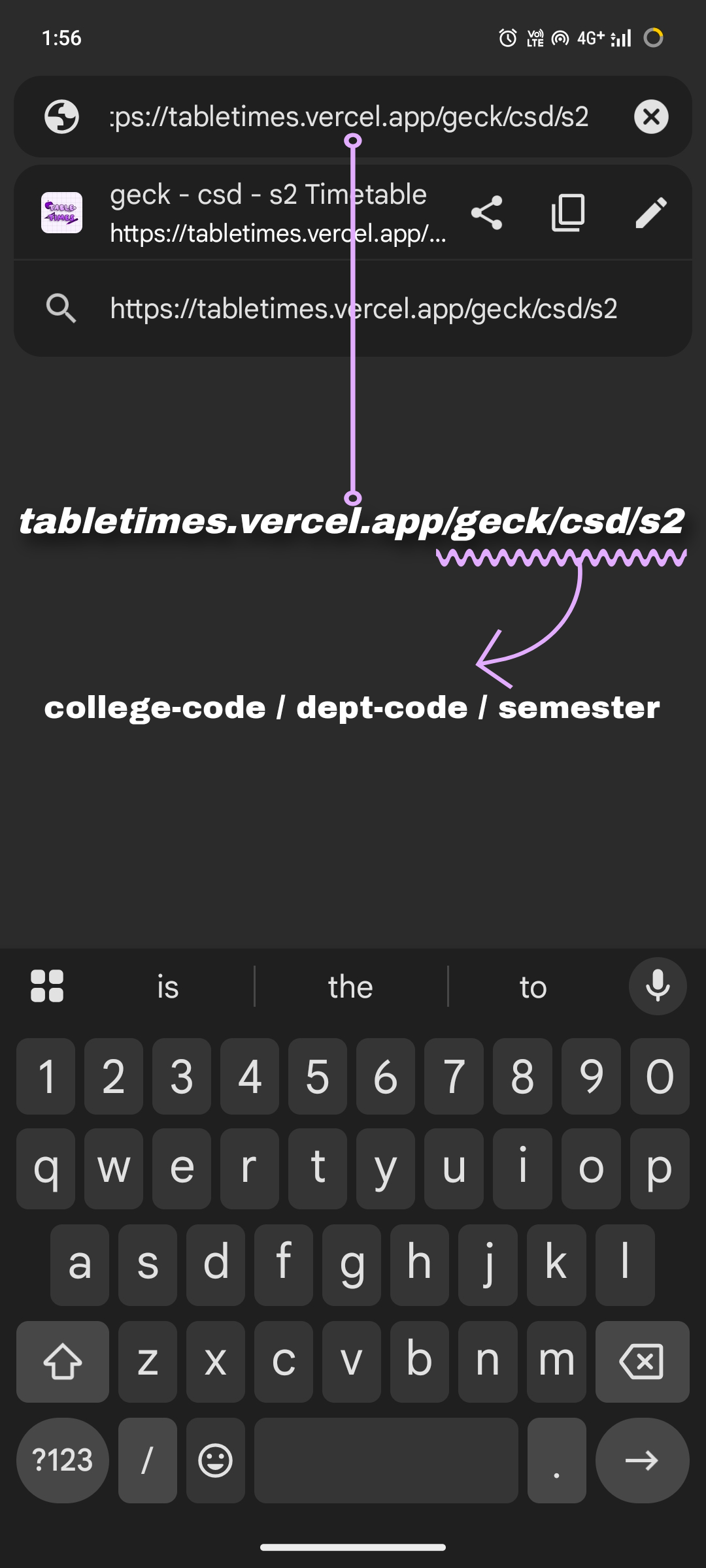
Enter your college URL
Step 2: View your timetable
You'll see your complete timetable displayed. Now, click the three dots in the top right corner of Chrome.
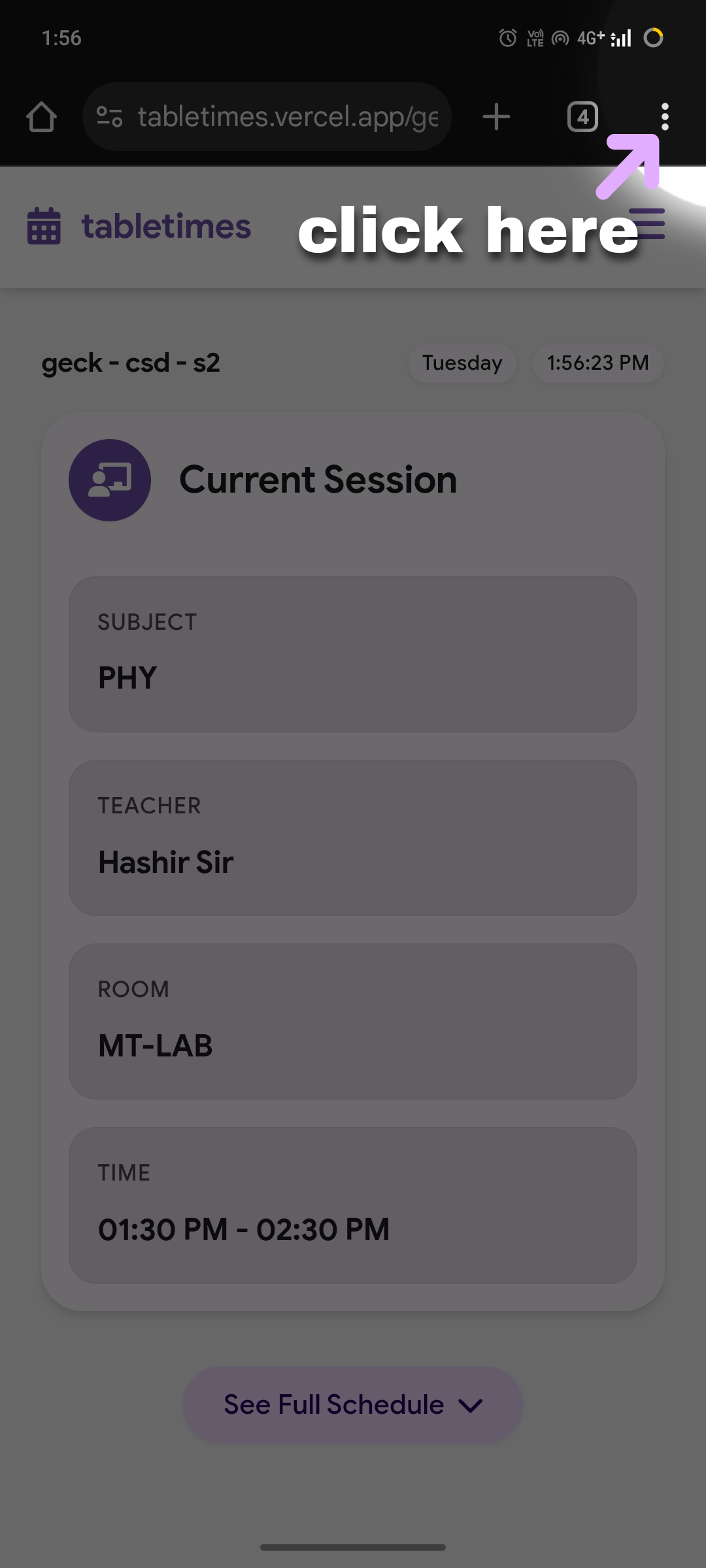
Click the three dots menu
Step 3: Add to Home Screen
From the dropdown menu, select "Add to Home Screen" option.
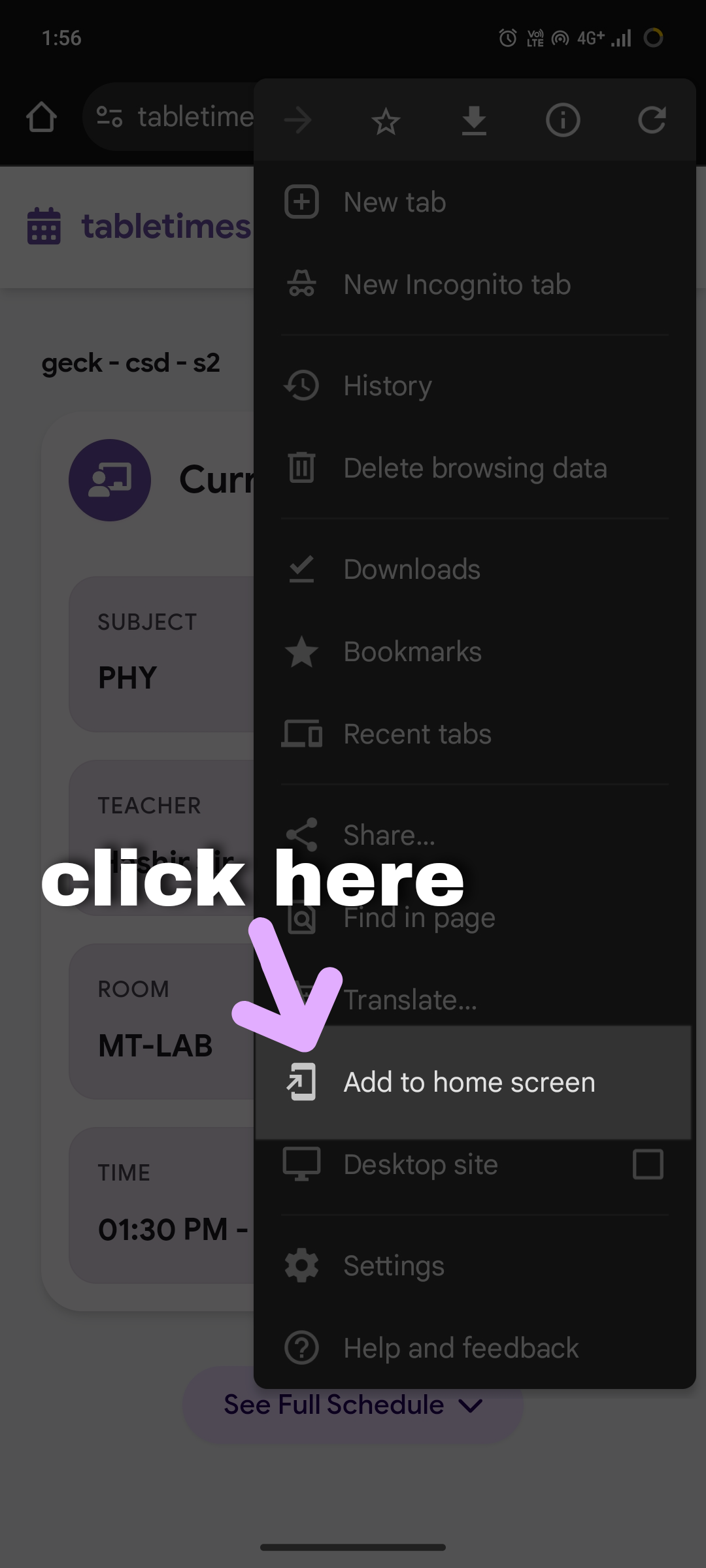
Select "Add to Home Screen"
Step 4: Create shortcut
On the popup that appears, click the "Create Shortcut" button.
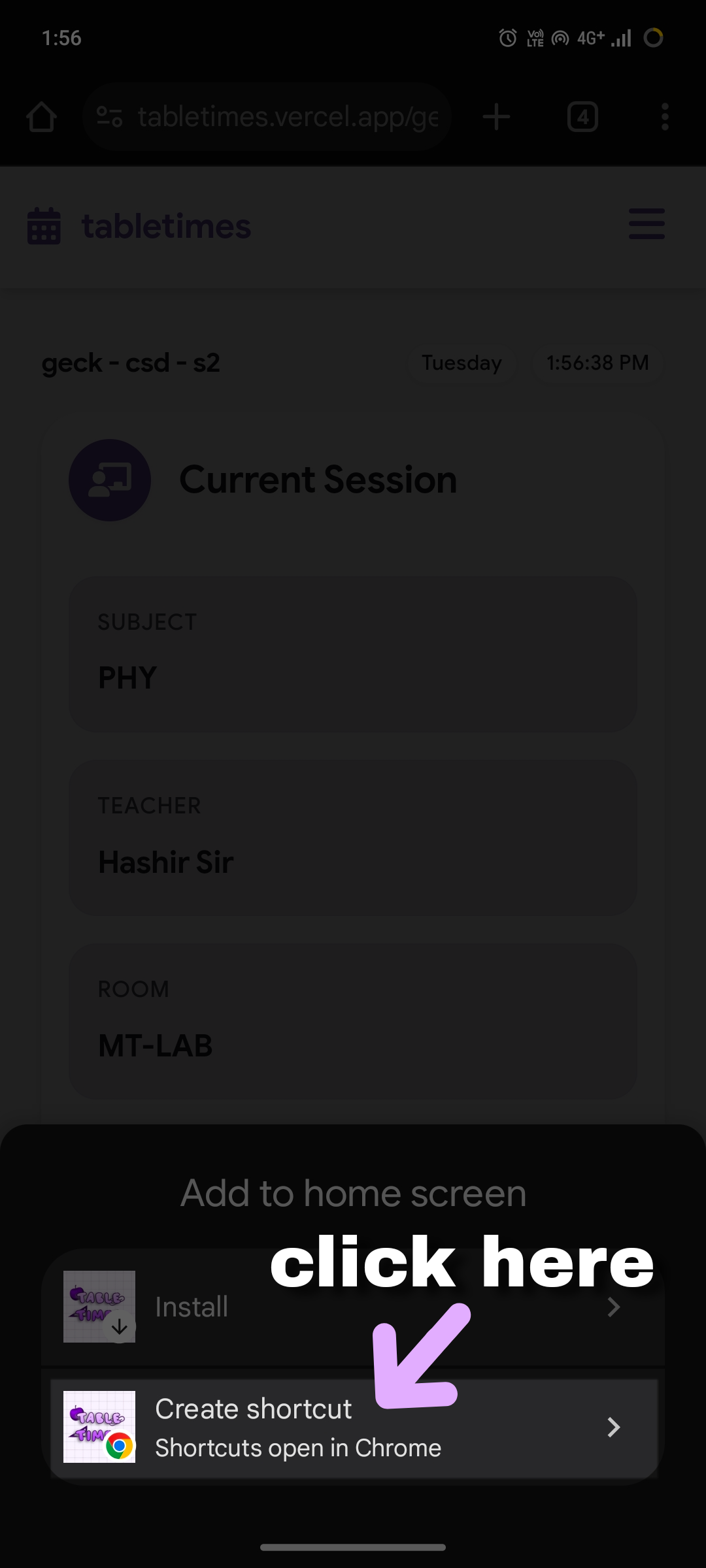
Tap "Create Shortcut"
Step 5: Confirm addition
Click "Add" to confirm.
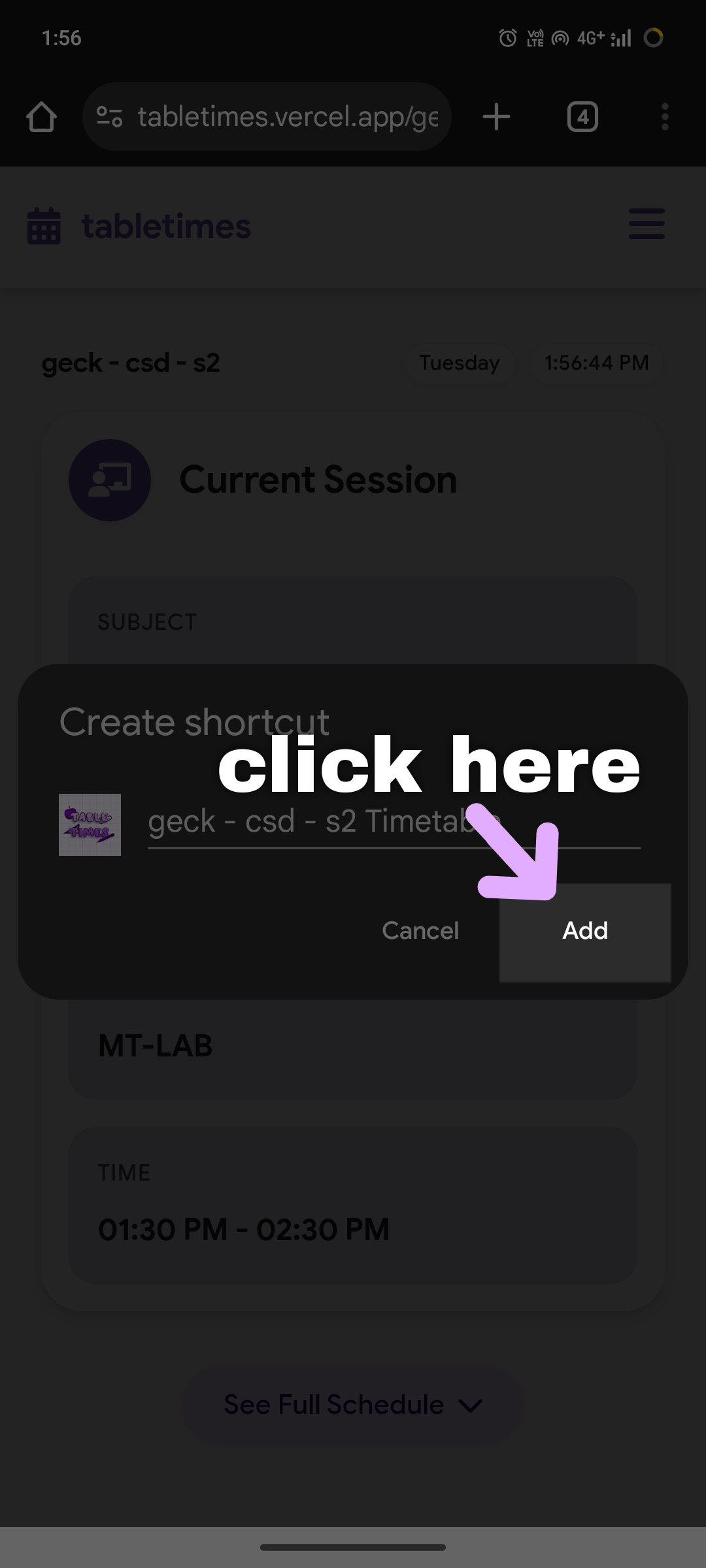
Tap "Add" to confirm
Step 6: Add automatically
Click "Add automatically" when prompted.
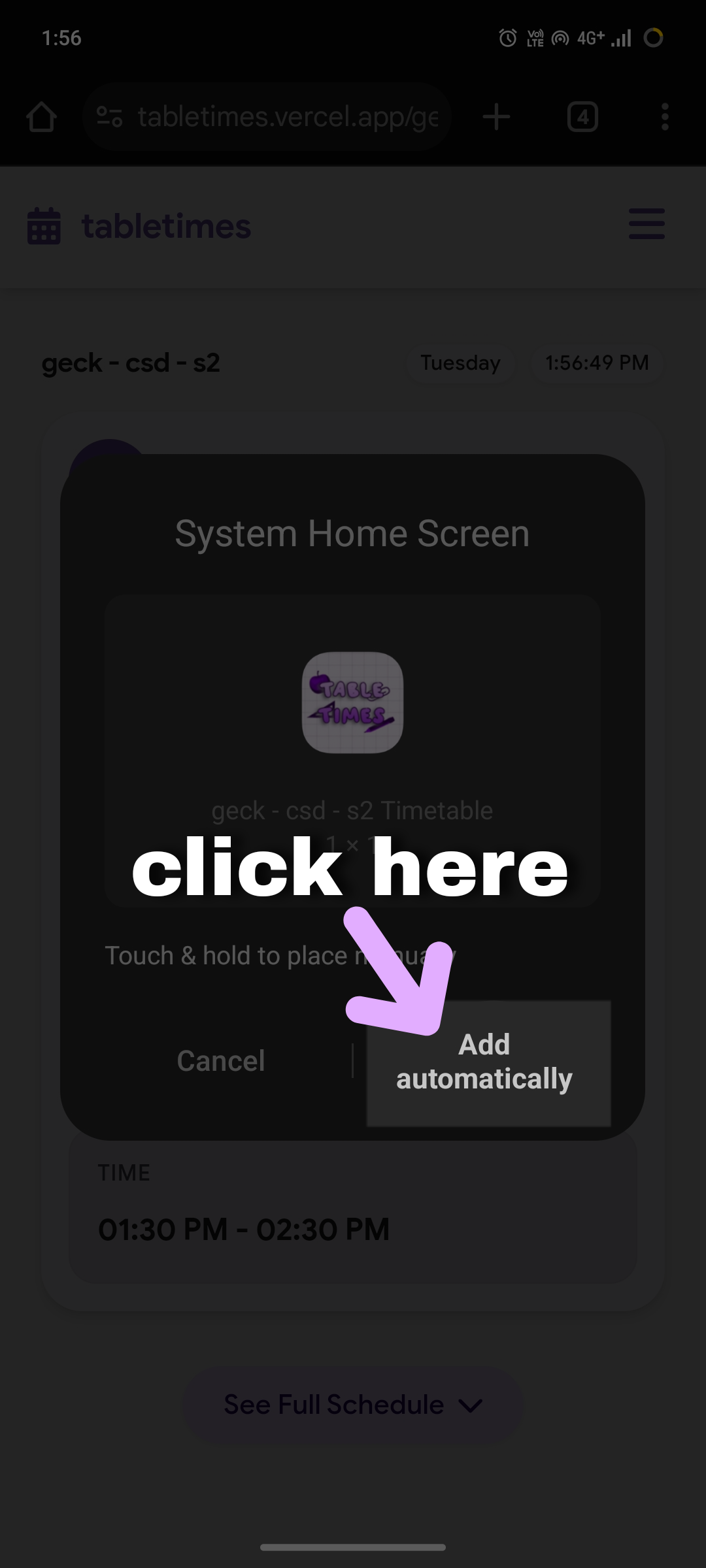
Tap "Add automatically"
All Done!
Check your home screen — you'll find the tabletimes icon ready to use!
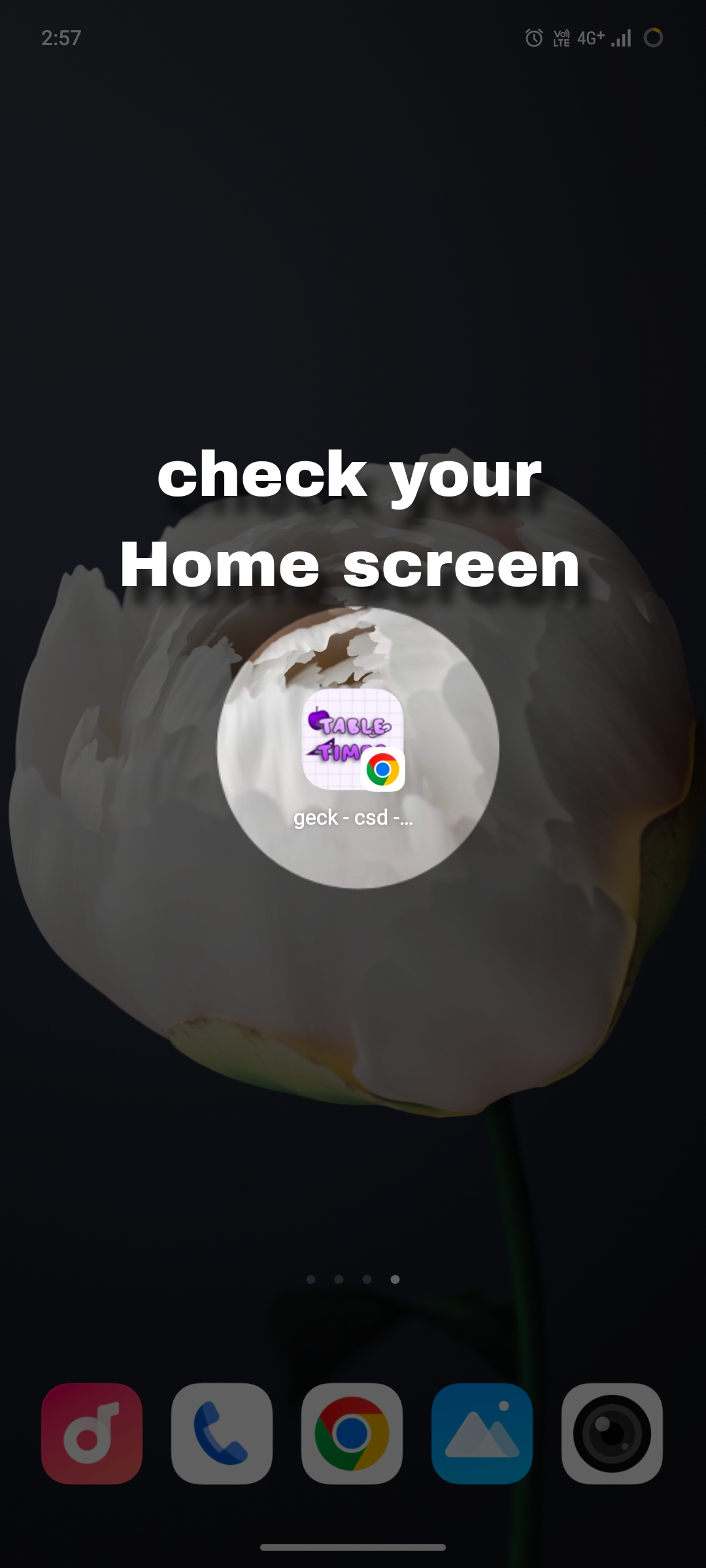
Your new home screen icon
iOS Users
Step 1: Go to your timetable link
Open Safari and enter your college-specific URL:
For example: tabletimes.vercel.app/geck/csd/s2
Video: Accessing your timetable on iOS
Step 2: Tap the Share button
Tap the Share button (square with an up arrow) at the bottom of the screen.
Video: Using the Share button
Step 3: Add to Home Screen
Scroll down in the share menu and tap "Add to Home Screen".
Video: Selecting Add to Home Screen
Step 4: Confirm addition
You can edit the name if desired, then tap "Add" in the top right corner.
Video: Confirming addition
All Done!
The tabletimes icon will now appear on your home screen!
Video: Using tabletimes on iOS
URL Structure
tabletimes uses a simple and intuitive URL structure to access different timetables:
Example:
Where:
- college: Your college code (e.g., geck)
- department: Your department code (e.g., csd)
- semester: Your semester (e.g., s1)
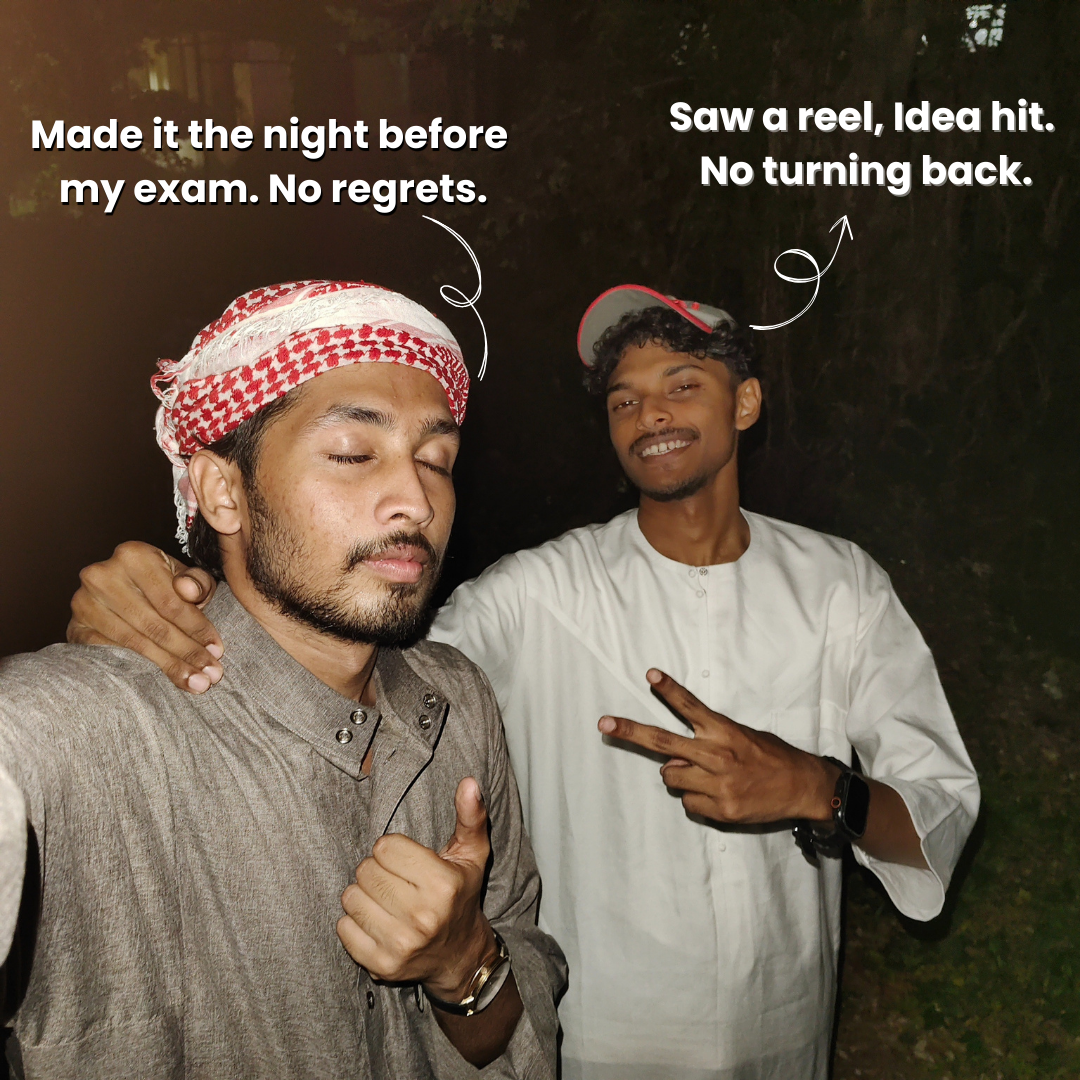
'Saleem & Ismail'
Where It All Began
It started with a random reel my friend saw on Instagram. Something simple—but it got us thinking:
That simple question sparked a journey to solve an everyday problem we all faced.
The Daily Struggle
Every day, I'd scroll endlessly through my gallery, trying to find that one screenshot of the timetable. Sometimes I'd just ask someone who I thought had a better memory than me—only to find out they didn’t know either. A few clever folks even set the timetable screenshot as their phone wallpaper 😅.
It was frustrating—and way too common. We knew there had to be a better way.
A Simple, Smart Idea
So my friend came up with this cool idea:
Place a QR code on the classroom wall. Scan it, and it instantly shows you what class is happening right now—no apps, no searching, just the info you need.
No more gallery scrolling. Just scan and you're done. The solution was elegantly simple.
Bringing It to Life
We built a clean, minimal website—no distractions, just the timetable.
The goal was simple: only show what students actually need. No loading screens, no extra buttons. Just the current period.
An Unexpected Bonus
While testing it out, we noticed something super useful:
You only need to scan the QR code once.
After that, you can just add the website as a shortcut on your phone's home screen.
From then on, it's literally one tap to see your schedule. click here to see how
Why It's a Game Changer
Now, instead of wasting time digging through screenshots, I just tap the icon on my home screen and boom—there's my timetable.
It's fast, easy, and makes college life a little smoother. Honestly, I wish we'd thought of it sooner.
Our Mission
At tabletimes, we believe small innovations can make a big difference in student life. We're committed to creating simple, efficient tools that save time and reduce stress.
"Because your time is valuable."